
Making a Budget: Part 2
Last time I showed you some of the basic principles of making a budget. Be sure to check that one out! This week I’m going to show you how I did that awesome stuff.
Making the overall budget
Like I said last week the best bet for making a budget is Excel but Open Office will do in a pinch.
1. Start the top cell with the amount of money you make in a month. Guess if you don’t know exactly. But in
the future you should begin keeping track of EXACTLY how much you make in a month
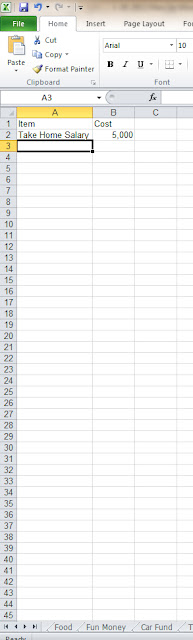
2. Start by labeling your cells. You’ll see that I’ve labeled mine by what I spend the money on. Try to put your non-fluctuating bills (rent, phone, mortgage, etc.) towards the top. The reason being that you can adjust your flexible ones (food, fun money, miscellaneous) later.
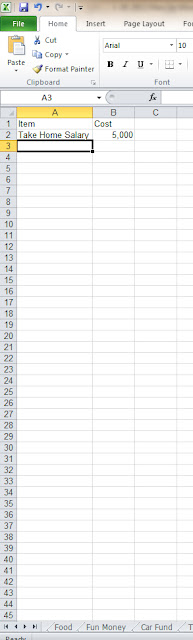
2. Start by labeling your cells. You’ll see that I’ve labeled mine by what I spend the money on. Try to put your non-fluctuating bills (rent, phone, mortgage, etc.) towards the top. The reason being that you can adjust your flexible ones (food, fun money, miscellaneous) later.
3. In the next row down put your first expense.
4. Leave a space between each entry. I’ll explain why in a minute.
5. Try to figure out how much you want to spend on various items like food and clothes. Enter your ideal number.
6. Highlight your cells. Right click and select “format.” Go to accounting. Choose the money display that works best for you. I choose American dollars with two decimal places.
7. Here’s why we left the space and where it gets a bit tricky. In the A3 cell type “=a1-a2” then hit enter. It’ll subtract it for you! Now do the same with every blank cell substituting the “a1” and “a2” with the two cells above the blank cell. (Note: Excel has a great function where you can drag and continue a formula. Unfortunately I haven’t found a good way to do this with a budget but if there’s a way I’m all ears!!!)
6. Highlight your cells. Right click and select “format.” Go to accounting. Choose the money display that works best for you. I choose American dollars with two decimal places.
7. Here’s why we left the space and where it gets a bit tricky. In the A3 cell type “=a1-a2” then hit enter. It’ll subtract it for you! Now do the same with every blank cell substituting the “a1” and “a2” with the two cells above the blank cell. (Note: Excel has a great function where you can drag and continue a formula. Unfortunately I haven’t found a good way to do this with a budget but if there’s a way I’m all ears!!!)
There you go! Did you come up with a negative number at the end? Either you did your math wrong or you got trim some fat!
I find that food is one of the worst places to trim from. A man’s gotta eat, right? Got the fancy cable? Go to basic! Eating out 5 times a month? Cut it to one! Do whatever you got to do to get the number on the plus side of zero.
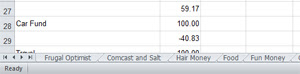

2. Right-click on any one of them and click “rename”. Type in the word “food.”
3. Click on the tab
4. Label the first 4 horizontal rows “Date, Item, Spent, Saved, Total” in that order
I find that food is one of the worst places to trim from. A man’s gotta eat, right? Got the fancy cable? Go to basic! Eating out 5 times a month? Cut it to one! Do whatever you got to do to get the number on the plus side of zero.
Creating itemized tabs
1. At the bottom of your page you should see a group of tab named “sheet 1, sheet 2, etc.”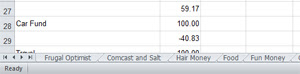

2. Right-click on any one of them and click “rename”. Type in the word “food.”
3. Click on the tab
4. Label the first 4 horizontal rows “Date, Item, Spent, Saved, Total” in that order
5. In the first cell under “remaining” write the amount you want to spend per month on food.
6. In the next row under “remaining” type this formula “=E2+D3-C3” hit “enter.” You should see the number above duplicate itself.
7. Grab the little black box with cell highlighted and drag it down REALLY far.


6. In the next row under “remaining” type this formula “=E2+D3-C3” hit “enter.” You should see the number above duplicate itself.
7. Grab the little black box with cell highlighted and drag it down REALLY far.



8. Now try typing a number into the “spent” or “saved” cell in the second row. See what happened? Then number was subtracted or added? Now in the future when you make a purchase just type the date, item, and how much you spent and it will automatically be subtracted from your monthly total. When you’re new month starts just type an amount into “saved” and that amount will be added!
9. Duplicate this process with as many tabs as you want!
I am by no mean a master money saver . . . but I am pretty good. Dave Ramsey even asked for my number once so I could give him advice. Okay, maybe that didn’t happen.
9. Duplicate this process with as many tabs as you want!
General advice
- That’s a pretty basic budget. Tweak it how you want to figure what works best for you. Here is some more closing advice.
- Remember the power of saving! You know Christmas is coming so why not save $20 per month for Christmas. That way when it rolls around you already have $220 (11x20 for all you smarty pants!) in the bank.
- Christmas is just one example. Make sure you are saved up for all kinds of yearly expenses like registering your car or getting your taxes prepared.
- Try to have money put away for a rainy day. Most financial advisors will recommend that you always have 3 month of income saved in the bank for unforeseen circumstances. Good advice in my estimation.
- If you think you can handle it take out a credit card that provides rewards. Chase is the one I use. BE CAREFUL!!! With a credit card it is very easy to spend more than you have. Stick to the budget and pay your balance in full at the end of every month. If you can do it you’ll get money back for money you spent any ways and your credit score will soar!
- Speaking of credit score, make sure you pay everything on time. When I was fresh out of college I got a HUGE bump in credit score just by paying my student loans on time.
I am by no mean a master money saver . . . but I am pretty good. Dave Ramsey even asked for my number once so I could give him advice. Okay, maybe that didn’t happen.
Now that your saving so much would it hurt to show me a little love? Money love. Leave me some comments please!




No comments:
Post a Comment